In March 2020, the federal government expanded Medicare-subsidised telehealth services in order to avoid the unnecessary exposure of patients and healthcare professionals to COVID-19.
As of January 2022, many of these expansions have become a permanent component of Medicare (DoHaAC 2025).
Therefore, if your organisation offers telehealth services, you should know which technology, equipment and software to use, how to set it up, and how to ensure high-quality video and audio.
What is Telehealth?
Telehealth is the remote delivery of healthcare using information and communication technologies. Telehealth services may include virtual consultations, remote patient monitoring and maintenance of electronic patient health records (Mayo Clinic 2024).
In the past, virtual consultations delivered through video conferencing were often used for patients in rural and remote areas so that they could receive care without travelling (RACGP 2019).
However, since the COVID-19 pandemic, telehealth has now been adapted more widely across the healthcare sector.
Therefore, it is of utmost importance that healthcare professionals and staff are familiar with the technology and equipment required and have the knowledge and skills necessary to use it effectively to deliver high-quality remote care.
What is Required for a Video Consultation Set-Up?
In order to deliver virtual consultations through video-conferencing, your organisation should have:
- An appropriate consultation space that includes:
- Arrangements for privacy protection (e.g. screens, doors)
- Good lighting
- Plain decor that will not be distracting
- Access to any medical equipment that may be required
- Measures to prevent disruption (e.g. ‘do not disturb’ signs)
- Access to a phone as a backup
- Appropriate hardware (i.e. computer)
- Appropriate video software
- A high-quality webcam
- A high-quality microphone (built-in or external) with echo-cancelling properties
- Access to technical support and troubleshooting guides.
(RACGP 2019)

What Does a Video Consultation Involve?
Video consultations should generally be delivered similarly to any other consultation, in line with the current best-practice models of care. Recommendations for assessment, clarification of diagnoses and recommendations for treatment and review should be effectively communicated as usual (RACP 2020).
The limitations of telehealth mean that advanced communication skills are necessary so that health professionals can compensate for the lack of visual cues (Morony et al. 2018).
Maintaining Patient Privacy
Privacy is an important consideration in telehealth, and patients' confidentiality and privacy should be protected at all times. Video consultations are subject to the same standards and government legislation as regular consultations regarding privacy, consent and confidentiality (RACGP 2020).
The following measures should be taken to ensure patient privacy:
- A dedicated, undisturbed space for consultations should be established. Other people should not be able to hear or view the consultation.
- Technology should be fit for clinical purposes and facilitate safety and privacy.
- Consultations should be recorded and stored securely.
(RACGP 2025a; RACP 2020)
Technical Considerations
In general, the technology and equipment used during virtual consultations should be reliable, compatible with the patient’s technology, high-quality and secure to ensure privacy and confidentiality (RACP 2020).
Poor sound and visuals can be distracting and annoying and may hinder the consultation (RACGP 2019).
Below are some tips from the Royal Australian College of General Practitioners (2019) for maximising video and audio quality during virtual consultations:
Visual
- Ensure lighting is good enough for faces to be clearly visible
- Ask participants to move in or out of frame when necessary
- The camera angle should be adjusted so that the healthcare professional and patient can make eye contact
- Ensure all parties avoid bright or reflective clothing, as this may affect camera focus
- Ensure the camera is able to focus in on different areas if needed
- Ensure you are able to share screens to display relevant information or records if necessary.
Audio
- Participants using an external microphone should place it close to themselves on a firm, flat surface close to minimise background noise and ensure good-quality audio
- Participants should speak clearly at a normal volume
- Participants should switch mobile phones off or to silent
- Microphones should be muted when not speaking so that the other party can be heard clearly
- Participants should try to minimise unnecessary background noises (e.g. typing on a keyboard).
(RACGP 2019)
Conducting a Video Consultation
The following is a general guide from the Royal Australian College of General Practitioners (2025b) for conducting a video consultation.
Before the Consultation:
- Ensure the consultation room is appropriately set up, keeping in mind privacy and audio and visual quality
- Test your technology
- Bring up the patient’s health record and phone number (in case the connection fails).
Starting and Conducting the Consultation:
- Commence the consultation by calling/inviting the patient
- Confirm visual and audio quality is satisfactory
- Ask the patient for verbal informed consent for the consultation
- Ask if the patient is happy to proceed, addressing any privacy concerns they may have. Ensure the patient is in a private space
- Begin the consultation.

Closing the Consultation:
- Summarise the key points from the consultation, including any agreed follow-ups such as future appointments, prescriptions and referrals
- Ask the patient if they have any further questions or need any clarification
- Advise the patient that you are ending the consultation
- Once the consultation is over, complete any necessary follow-ups (e.g. sending referrals or writing prescriptions)
- Update the patient’s health records
- Note any technical issues and report them to your organisation’s designated support person.
(RACGP 2025b)
Choosing Video Conference Software
The software used for video conferences should be safe, secure and effective. Specialised telehealth software is available, but you may also choose to use general (non-medical) video conferencing software such as Zoom or FaceTime (RACGP 2025a).
The Australian College of Rural and Remote Medicine (2020) recommends that providers do not use the file transfer or text chat features of software such as Facetime for clinical purposes because they are much more vulnerable to security breaches than video calls.
It is important to use your own judgment when choosing software. Any potential privacy risks to the patient should be evaluated when necessary.
The Australian Psychological Society (n.d.) provides three principles to guide the selection of appropriate video conferencing software for telehealth. These are:
1. When selecting software, providers should take a client-centered approach:
- There should be minimal or no set-up cost to the client
- The software should be accessible through a variety of internet browsers and devices
- The software should successfully operate and provide high-quality video and audio in consideration of the bandwidth available in rural and remote areas
- The software should be simple for clients to install, access and operate.
2. The software should be fit for purpose, meaning it should:
- Be secure
- Minimise interruptions and dropouts
- Facilitate high-quality and reliable audio and video transfer
- Be compatible between platforms (e.g. Windows and macOS)
- Allow group-based services
- Be cost-effective
- Provide technical support.
Providers will also need to consider how often software updates are needed, whether they will disrupt telehealth services and whether staff training will be required to use the software.
3. The software should facilitate the security and privacy of clients, including:
- Interoperability between platforms and devices
- Secure transfer of information from end-to-end that complies with the Australian Privacy Principle 11 of the Privacy Act 1998 (Commonwealth)
- Strong passwords, two-factor authentication and an audit trail
- Security measures that can be regularly updated to protect against malware, viruses, intrusions etc.
(APS n.d.)
The following is a list of some popular software that you may choose to use, including both general and telehealth-specific software. Please note this is not an exhaustive list. Use your own discretion when choosing which software is most appropriate for your own organisation.
Coreplus
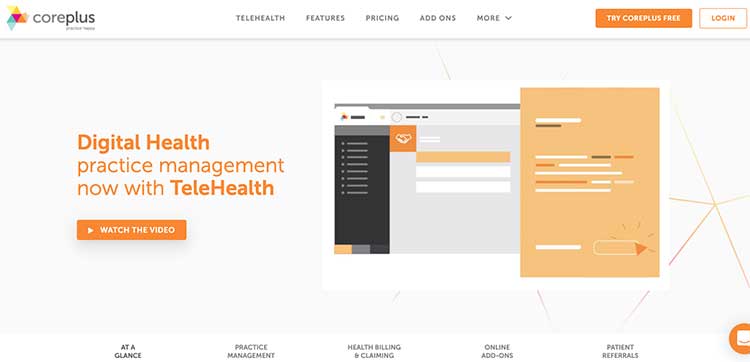
Coviu
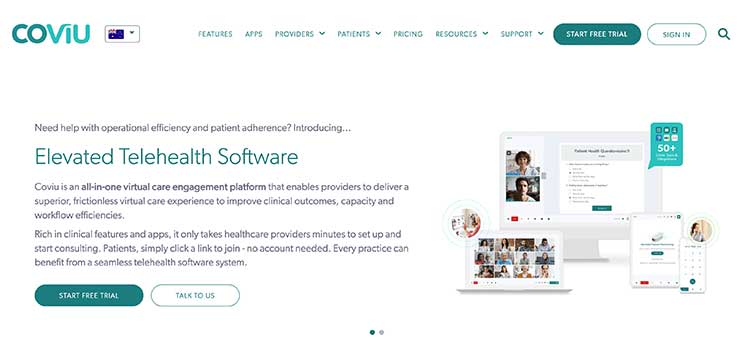
FaceTime
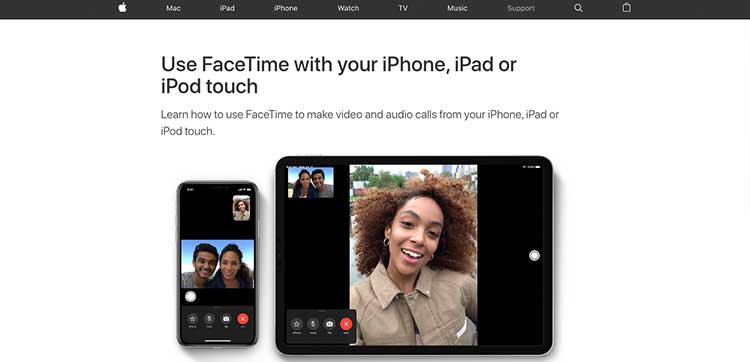
Healthdirect Video Call
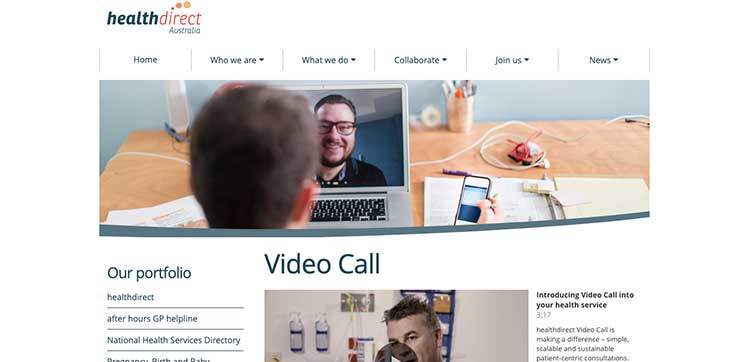
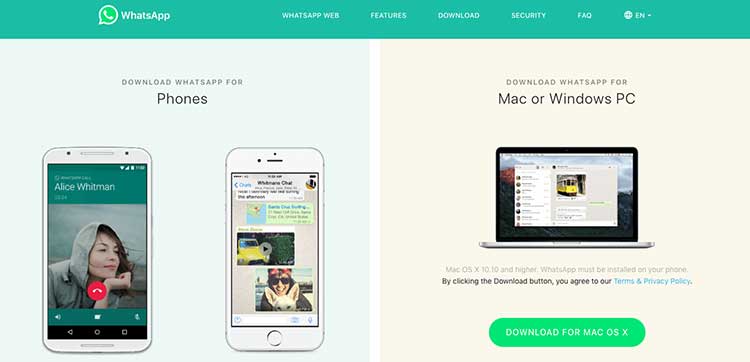
Zoom (Basic)
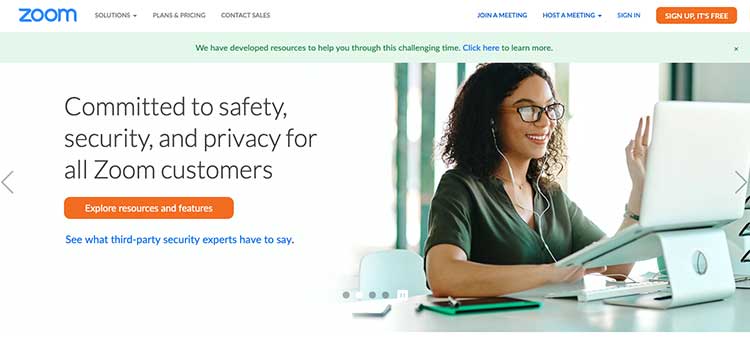
Zoom for Healthcare
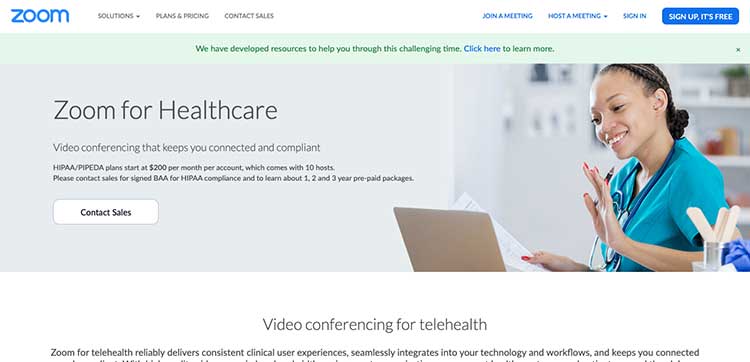
Test Your Knowledge
Question 1 of 3
Which one of the following is NOT a recommended feature of a video consultation space?
Topics
Further your knowledge
References
- Australasian College of Rural & Remote Medicine 2020, ACRRM Advice on Risk Management When Using Video Conferencing Software for Clinical Video Consultations, ACRRM, viewed 14 April 2025, https://www.acrrm.org.au/docs/default-source/all-files/acrrm_risk-management_clinical-video-consultations-factsheet_final.pdf?sfvrsn=dfb6190a_4
- The Australian Psychological Society n.d., Principles for Choosing Videoconferencing Technology, APS, viewed 14 April 2025, https://psychology.org.au/psychology/medicare-rebates-psychological-services/medicare-faqs-for-the-public/telehealth-services/principles-choosing-videoconferencing-technology
- Department of Health and Aged Care 2025, Telehealth, Australian Government, viewed 14 April 2025, https://www.health.gov.au/topics/health-technologies-and-digital-health/about/telehealth
- Mayo Clinic 2024, Telehealth: Technology Meets Care, Mayo Clinic, viewed 14 April 2025, https://www.mayoclinic.org/healthy-lifestyle/consumer-health/in-depth/telehealth/art-20044878
- Morony, S, Weir, K, Duncan, G et al. 2018, Enhancing ‘Communication Skills for Telehealth: Development and Implementation of a Teach-Back Intervention for a National Maternal and Child Health Helpline in Australia’, BMC Health Services Research, vol. 18, no, 162, viewed 14 April 2025, https://bmchealthservres.biomedcentral.com/articles/10.1186/s12913-018-2956-6
- The Royal Australasian College of Physicians 2020, Telehealth Guidelines and Practical Tips, The Royal Australasian College of Physicians, viewed 14 April 2025, https://www.racp.edu.au//docs/default-source/advocacy-library/telehealth-guidelines-and-practical-tips.pdf?sfvrsn=daa2f1a_18
- The Royal Australian College of General Practitioners 2019, Telehealth Video Consultations Guide, RACGP, viewed 14 April 2025, https://www.racgp.org.au/getmedia/764ab82e-7dea-434e-94ca-cab808f7b5eb/Telehealth-video-consultations-guide.pdf.aspx
- The Royal Australian College of General Practitioners 2025a, Principles for Conducting Telehealth Consultations, RACGP, viewed 14 April 2025, https://www.racgp.org.au/running-a-practice/technology/clinical-technology/telehealth/telehealth-guides/guide-to-providing-telephone-and-video-consultatio/principles-for-conducting-telehealth-consultations
- The Royal Australian College of General Practitioners 2025b, Flowchart 2. Conducting High‑Quality Telephone or Video Consultations, RACGP, viewed 14 April 2025, https://www.racgp.org.au/running-a-practice/technology/clinical-technology/telehealth/telehealth-guides/telephone-and-video-consultations-in-general-pract/flowchart-2-conducting-high-quality-telephone-or-v
 New
New 

